Sometimes an approver leaves, or is away for an extended period of time and you need to change the approver for a team, or even a whole department of staff. Using the Bulk Change Approvers / Notifiers tool you can do this easily.
Firstly;
- Login to your WhosOff account
- Click the Administration tab, this option is only available after fully clicking this tab, it cannot be found on the Administration drop-down.
- Then under Staff Administration click Bulk Change Approvers / Notifiers.
On the resulting page you will then have the option to view staff by Approver and by Department, using the appropriate drop-down options at the top of the page. Using these options you can view all staff in a particular Department who are approved by a specific Approver, or across the entire company. For example if you wanted to view everyone "John Green" approved for you would select;
- Select Approver - John Green
- Select Department - All Departments
This would show you each staff member that John Green approves for, you then have the option to change the Approver, 2nd Notifier or 3rd Notifier individually using the appropriate options in line with each user, or you can use the "Bulk Set Approver / Notifier" option on the right hand side, this allows you to apply the same Approver to each staff member that is visible* on screen.
*it is possible to have multiple pages of staff on this screen, if for example, you have a large department / company, therefore the Bulk Set Approver / Notifier tool will only apply the approver / notifier settings to any staff shown on screen at that time.
Using the example above, if you wanted to change John Green from approving each staff member in the company to Tom Blue, use the following options;
- Set option - Approver
- Set to - Tom Blue
- Click Set Values (this applies the settings to each Staff Member visible on screen
Always remember to click Save Changes after making any adjustments.
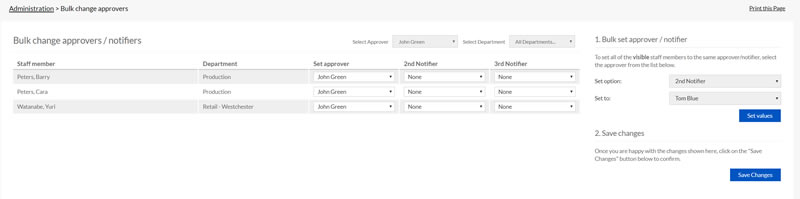
PLATFORMS
CATEGORIES
PHRASES
approver, notifiers, line manager, team leaderSimilar articles
Add / edit / cancel leave for Approvers
Approvers who have been given extra permissions can manage leave on behalf of the users that they approve.
Different Approver Levels
This article covers the additional permissions approvers can be given, beyond simply approving and declining leave & overtime.
How to set up an approver / change a user's approver
This article covers setting a user's access level to Approver, and setting a new approver for a staff member.
Changing approvers in bulk
Super users can quickly change the approver for multiple staff, or a whole department using the bulk options.
How to Approve Overtime
This article covers processing pending overtime that your direct reports have requested.
Setting up 2nd / 3rd Notifiers
While users only have one approver, super users can choose up to 2 individuals to receive notifications about a user's leave requests.
