Sometimes a line manager leaves, or is away for an extended period of time and you need to change the approver for a team or even a whole department. Using the Bulk set approver page, will make that change simple for you. To access this;
- Click on Administration located on the left hand menu
- Click Admin Dashboard which leads you to the administration page
- Click on Set approvers / notifiers, under the Bulk section
- On the resulting page, you can use the drop-down list provided under the title to select either an Approver or a Department
- Then click Search
- This presents a list of the employees whom the current approver approves or from the selected department
- You’ll then want to set the new approver. Use the Set option dropdown on the right to either change the approver / 2nd notifier / 3rd notifier
- Once selected, draw your attention to Set to - select a name from the drop down whom you would like to be the new approver / 2nd notifier / 3rd notifier.
- Click Set option
- Click Save changes.
You can also use the dropdowns in the middle of the screen to manually select new approvers / 2nd notifiers / 3rd notifiers. Remember to save any changes once you are happy with the selection.
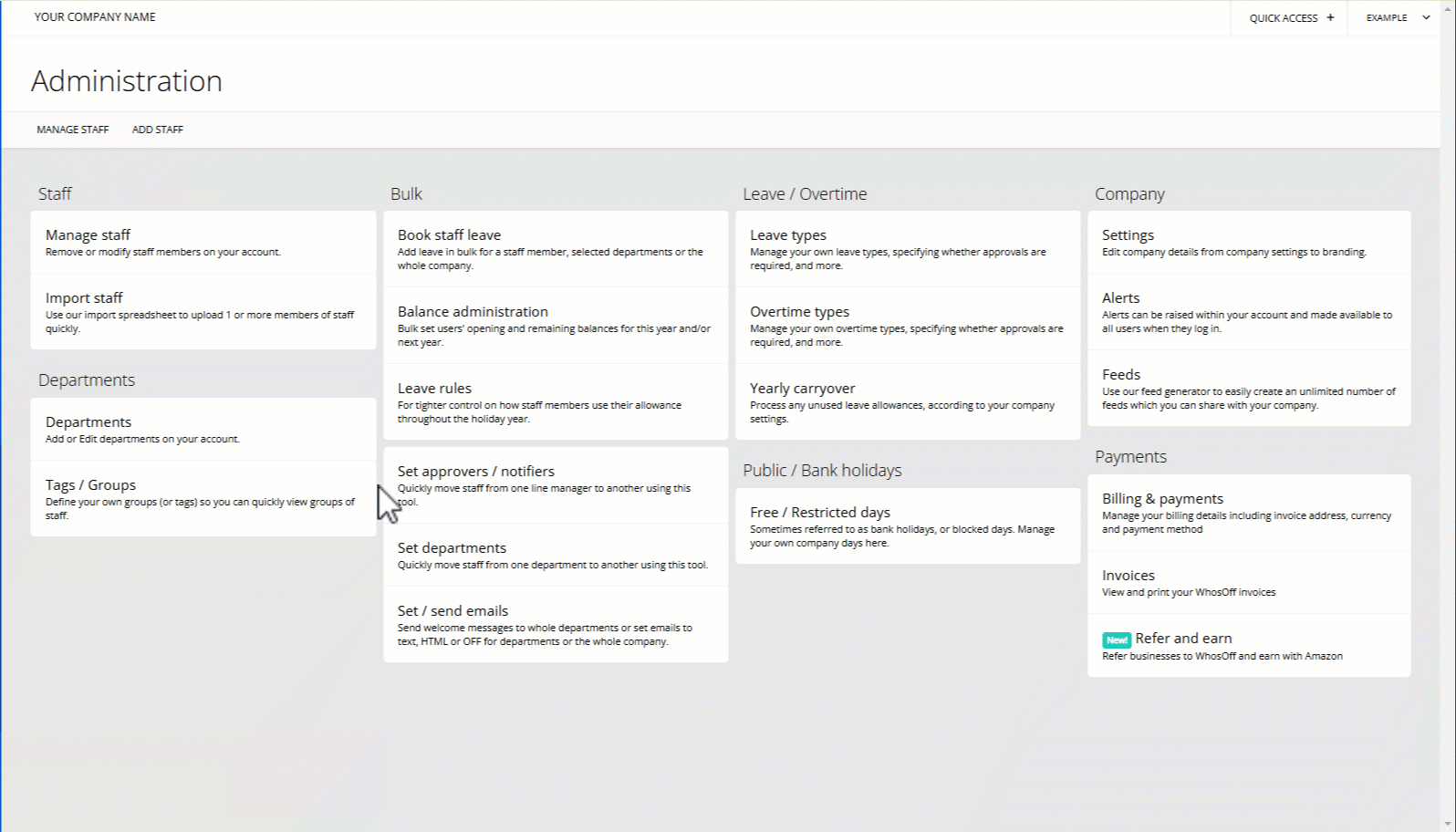
PLATFORMS
Web / OnlineCATEGORIES
Bulk OptionsPHRASES
change approver, bulk update, new line manager, set new approver, approver away, approve, swap approverSimilar articles
How to set up an approver / change a user's approver
This article covers setting a user's access level to Approver, and setting a new approver for a staff member.
How to change a staff member to an Approver / set a new Approver for an individual
How to add an 'Approver' / change a staff members 'User Type' to the WhosOff system?
