Only a super user may add an Approver or modify a staff member's User type on WhosOff.
UPDATING AN EXISTING USER TO AN APPROVER
In order to change a user's user type to Approver, you’ll need to follow these steps;
- Login to your WhosOff account
- Click on Administration on the Left Hand menu
- Then click on Manage Staff
- Find the desired staff member and either click on their name or Edit in line with their name (you may want to use the filters at the top to find them more easily)
- Click on Profile on the left
- Under Account Setup, change the User type to Approver, Approver with add leave/overtime, or Approver with add leave/overtime & edit/cancel leave (depending on what level of extra permissions they need)
- Click Save changes.
For more information on the different types of approver, and the additional permissions, please see the article on [Different Approver Levels].
You can also choose the user level when creating a new staff member, for example if the approver has not already been set up on your account. For more information on creating new users, please see the article on Adding a Staff Member.
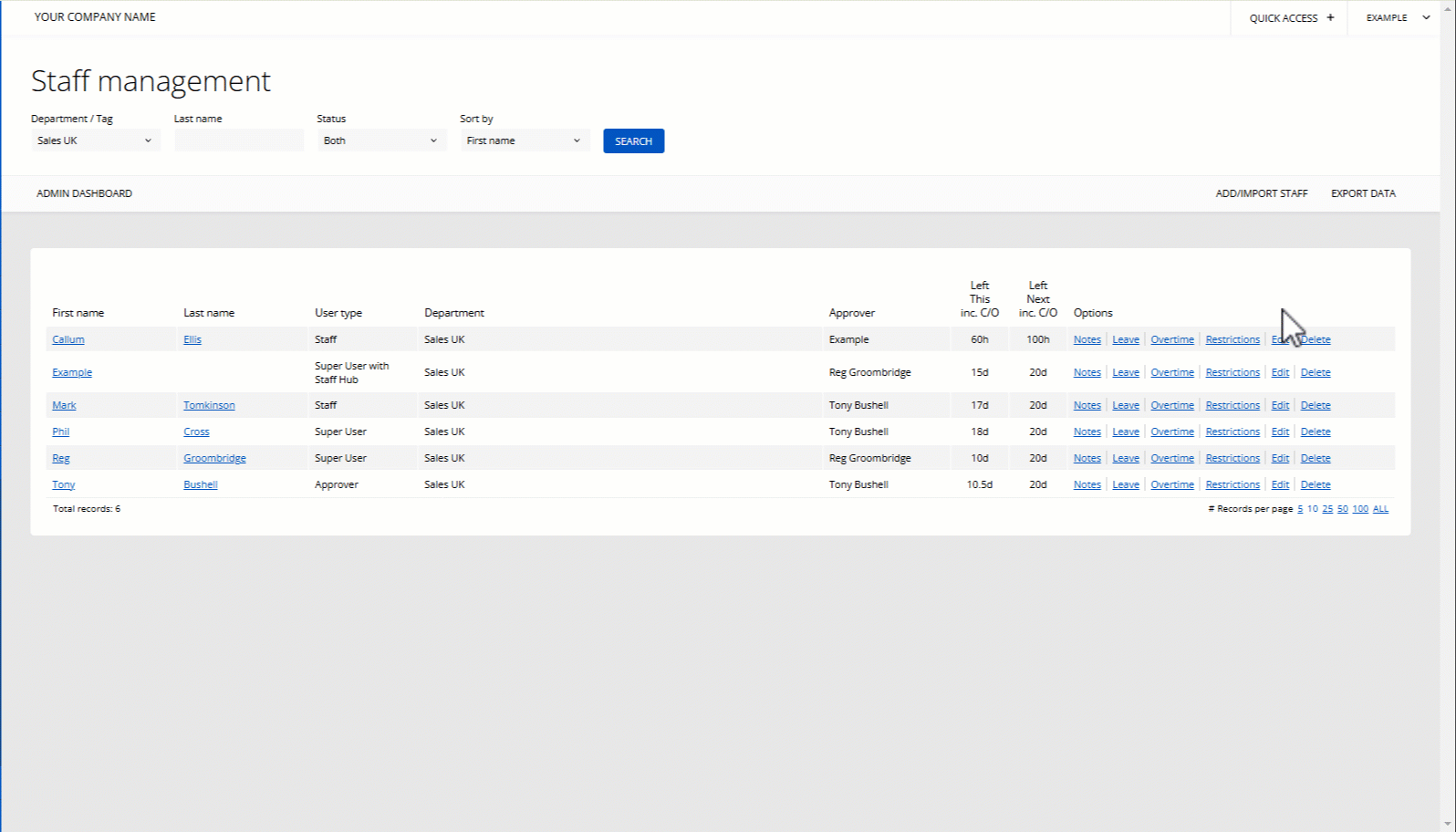
CHANGING THE APPROVER FOR A USER
Or if you need to change the designated Approver for an employee;
- Click Administration on the Left Hand menu
- Click Manage Staff
- Click on the relevant staff member's name (you may want to use the filters at the top to find them more easily)
- Click Profile on the left
- Looking on the right hand side of the screen under the heading Department / Approvers / Notifiers, click the Approver dropdown
- Now select the relevant approver
- Click Save changes.
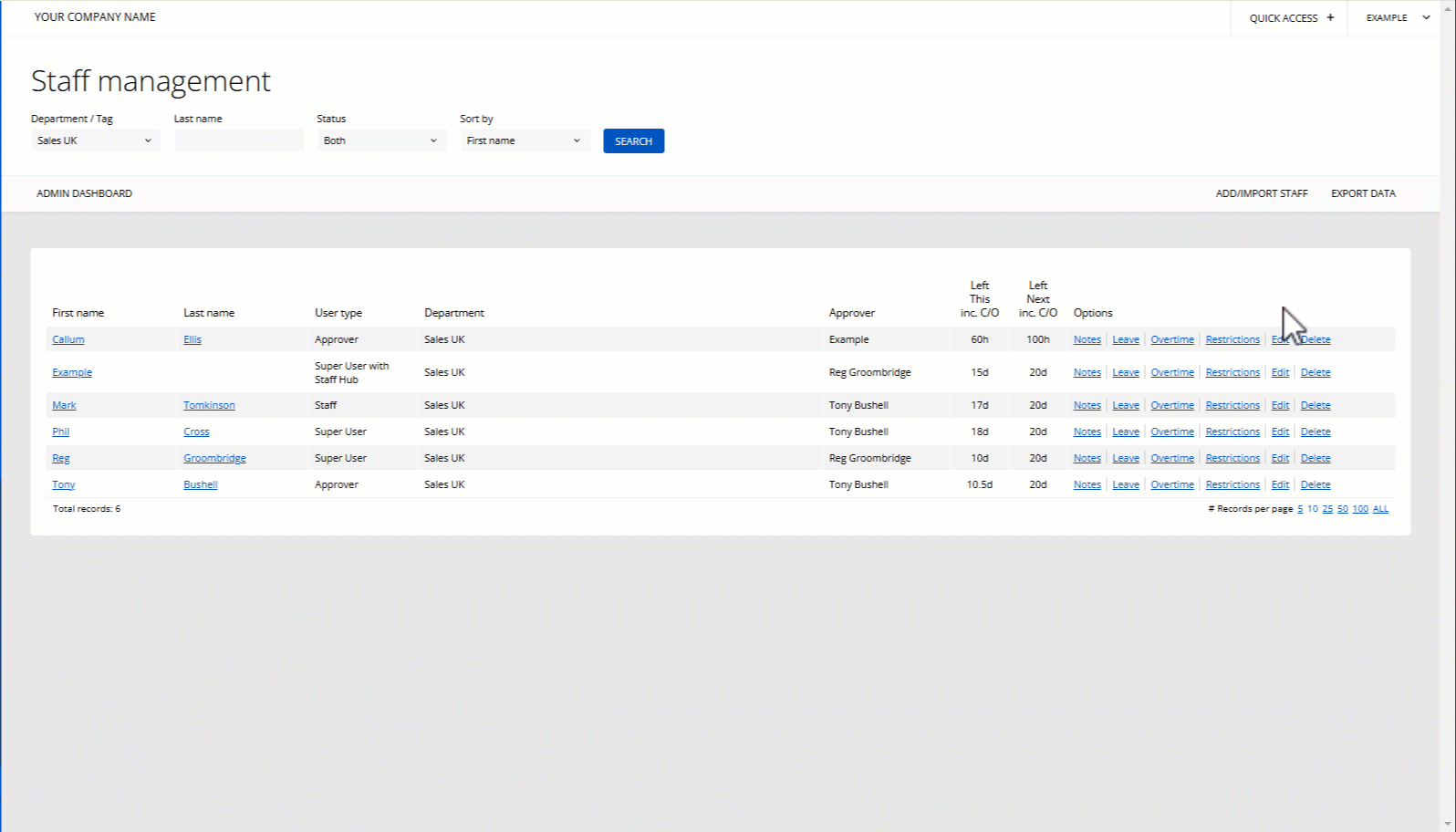
PLATFORMS
Web / OnlineCATEGORIES
AdministrationPHRASES
change approver, new approver, assign approver, approve, update manager, line managerSimilar articles
Super users can quickly change the approver for multiple staff, or a whole department using the bulk options.
How to add an 'Approver' / change a staff members 'User Type' to the WhosOff system?
