A Second and a Third Notifier can be used on WhosOff for information purposes relating to leave requests. They are copied in on the staff member's leave requests, but cannot take action on them.
In order to set someone up as a Notifier they must have the Approver or Super user user level (we would advise the number of super users should be kept to a minimum). Although you may set them up as an Approver, they do not need to be set to approve for anyone.
UPDATING THE USER'S LEVEL
You can make a user an Approver or Super user by following the below steps;
- Click Administration on the Left Hand menu
- Click Manage Staff
- Click on the relevant staff member's name (you may want to use the filters at the top to find them more easily)
- Click Profile on the left
- Under the Account setup heading, click the User type dropdown and select either Approver or Super User
- Click Save changes.
APPLYING A NOTIFIER TO A USER
Once you have setup your Notifier you can apply them to a staff member by;
- Click Administration on the Left Hand menu
- Click Manage Staff
- Click on the relevant staff member's name (you may want to use the filters at the top to find them more easily)
- Click Profile on the left
- Looking on the right hand side of the screen under the heading Department / Approvers / Notifiers, click the 2nd or 3rd notifier dropdown
- Now select the relevant Notifier
- Click Save changes.
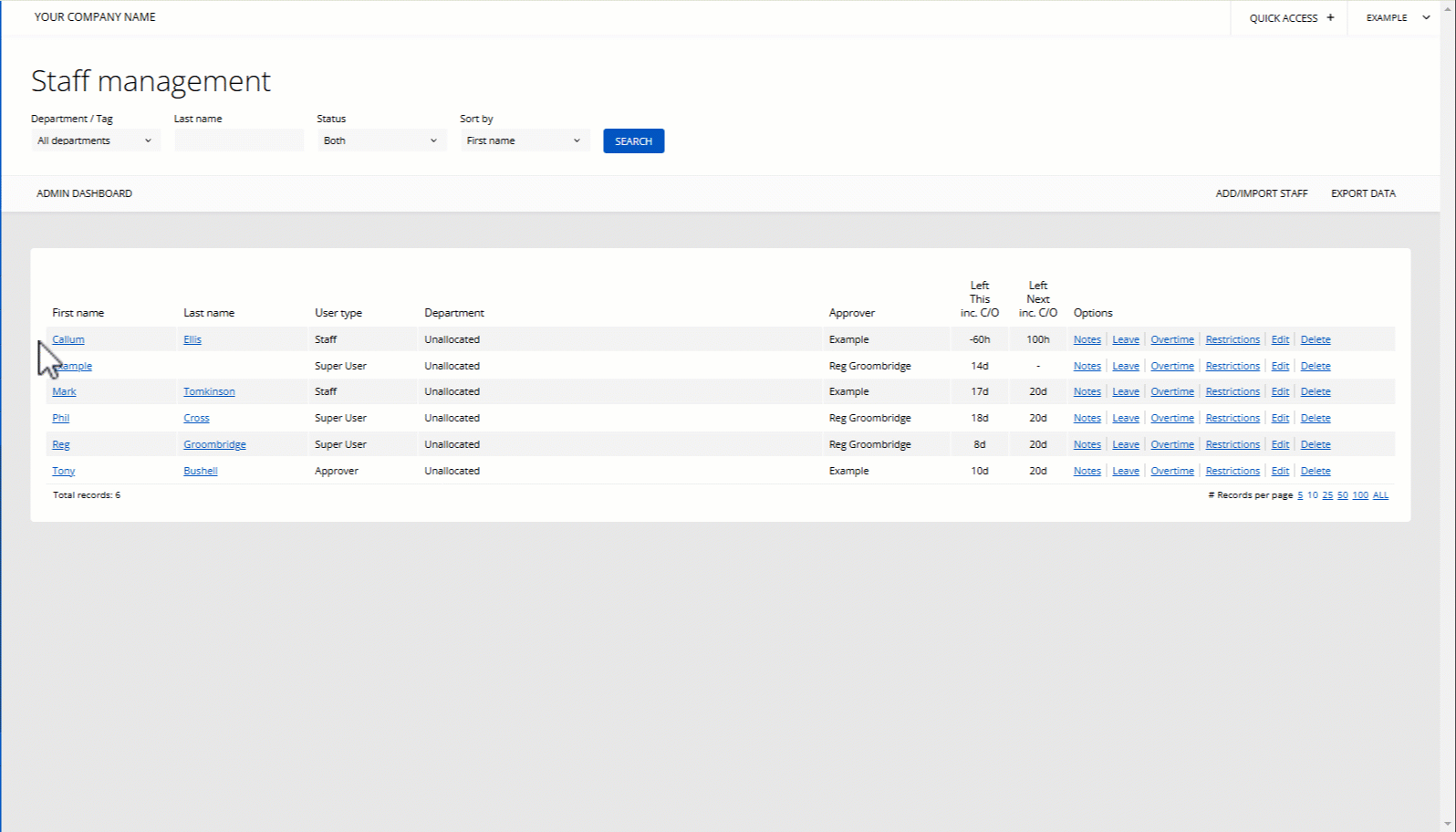
PLATFORMS
Web / OnlineCATEGORIES
AdministrationReporting / Reports
PHRASES
notify, notifier, 2nd notifier, second notifier, second approver, 2nd approver, email notifications