If your company shuts down over the Christmas break, or you need to book everyone off for the bank holidays, you may want to book this leave ‘in bulk’ instead of individually.
You can use this tool to book a single day at a time or even a "longer than a day" date range, to book a day off for all staff, you can follow these steps:
- Click on the Administration on the Left Hand menu
- Click on Admin Dashboard
- Then under the heading Bulk click on Book Staff Leave
- You will then be able to use the options on screen to make your booking;
- Who is it for? - Select either One or more Departments or The whole company
- Which leave type are you booking? - Select the required leave type
- Which date are you booking? - Select the required start date
- How long are you booking? - Out of All Day, Half a Day AM / PM, Longer than a day
- Any notes? - Optionally add any notes associated with this request
- Then click on Check Details
By hovering over any Error or Warning indicators you will be able to determine anything that could prevent the request from being booked.
If you are happy with the information shown, click Confirm Booking or you can back out, make any necessary adjustments and then repeat the above steps.
As this is an admin function, leave entered via Bulk Book Leave will not require approval and will be entered on each user's records immediately, deducting from their remaining allowance where applicable. Bulk booking leave will not send out any email notifications.
If you need to book another day, you can refresh your web page and repeat the above process.
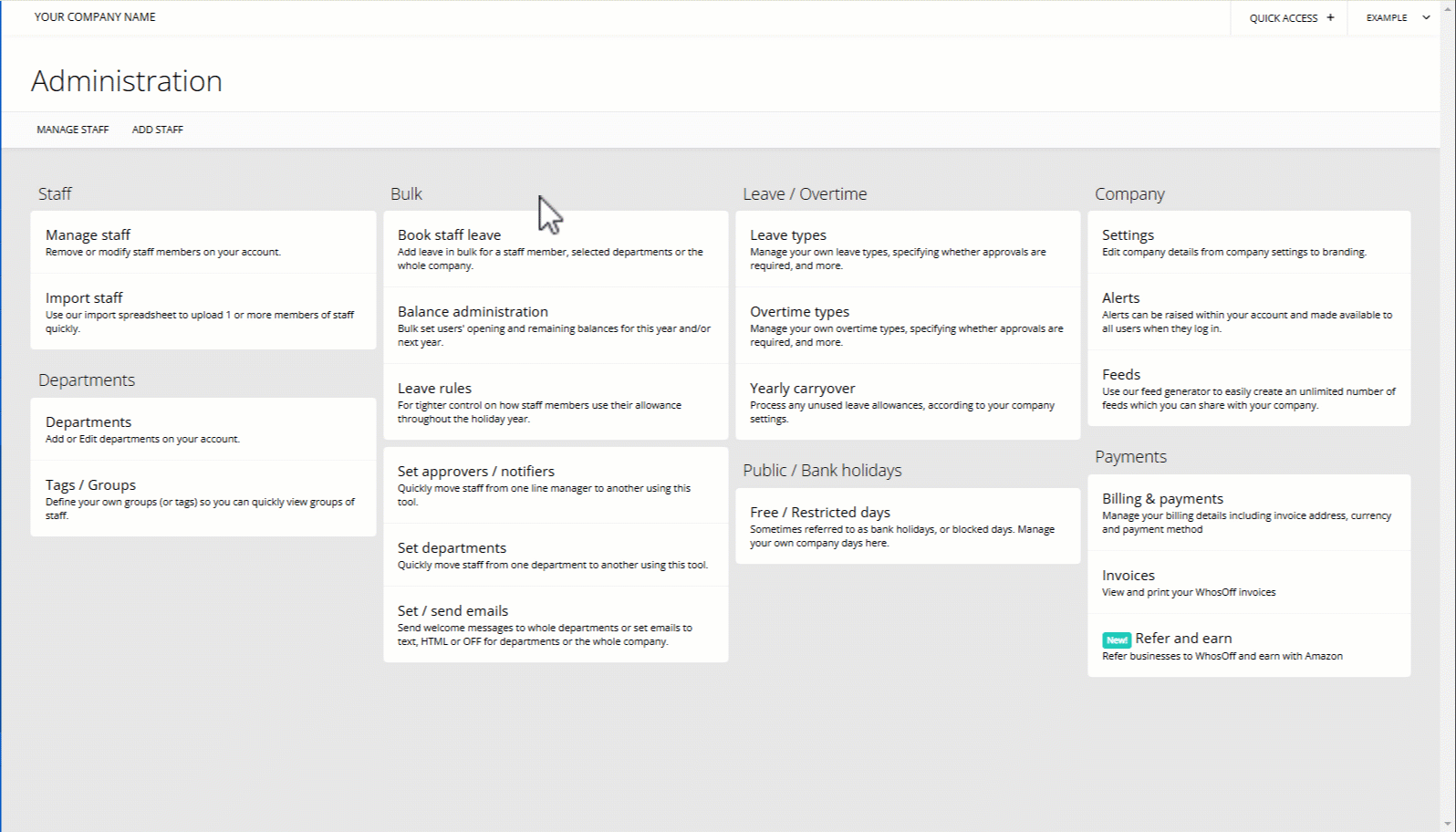
PLATFORMS
Web / OnlineCATEGORIES
Bulk OptionsPublic / Bank Holidays
Leave
PHRASES
bulk, book leave, christmas, xmas, mandatory, bank holidays, bulk book, block bookSimilar articles
If you need to add allowances for all staff at once, or update their balance (for example to give everyone an extra day), then you can use the bulk balance administration page.
Bulk importing staff is the easiest way to add multiple users at once.
Super users can quickly change the approver for multiple staff, or a whole department using the bulk options.
Sometimes companies need to make amendments to any company days that have been booked, or even bank holidays.
Super users can move multiple staff from one department to another using the bulk options.
Using an excel speadsheet you can add 1 or many staff to the system.
