Quickly and easily change multiple users’ departments within the system using the Bulk change Departments tool.
- Click on Administration on the left-hand menu.
- Click Admin Dashboard which leads you to the administration page
- Click on Set department, under the Bulk section
- From the top drop-down, select a Department that you wish to change and click Search
- This provides the members of staff who are in this department
- If you wish to change all members in this department to a new department, on the right select the new department and click Set department.
- This presents all staff members with the new department title
- Click Save changes to action.
If you’re looking to move a certain number of employees to a different department, then you can follow the same procedure. However, instead of setting a department on the right hand side, you can choose a department from the drop-down list in line with the employee’s name. Remember to save any changes once you are happy with the selection.
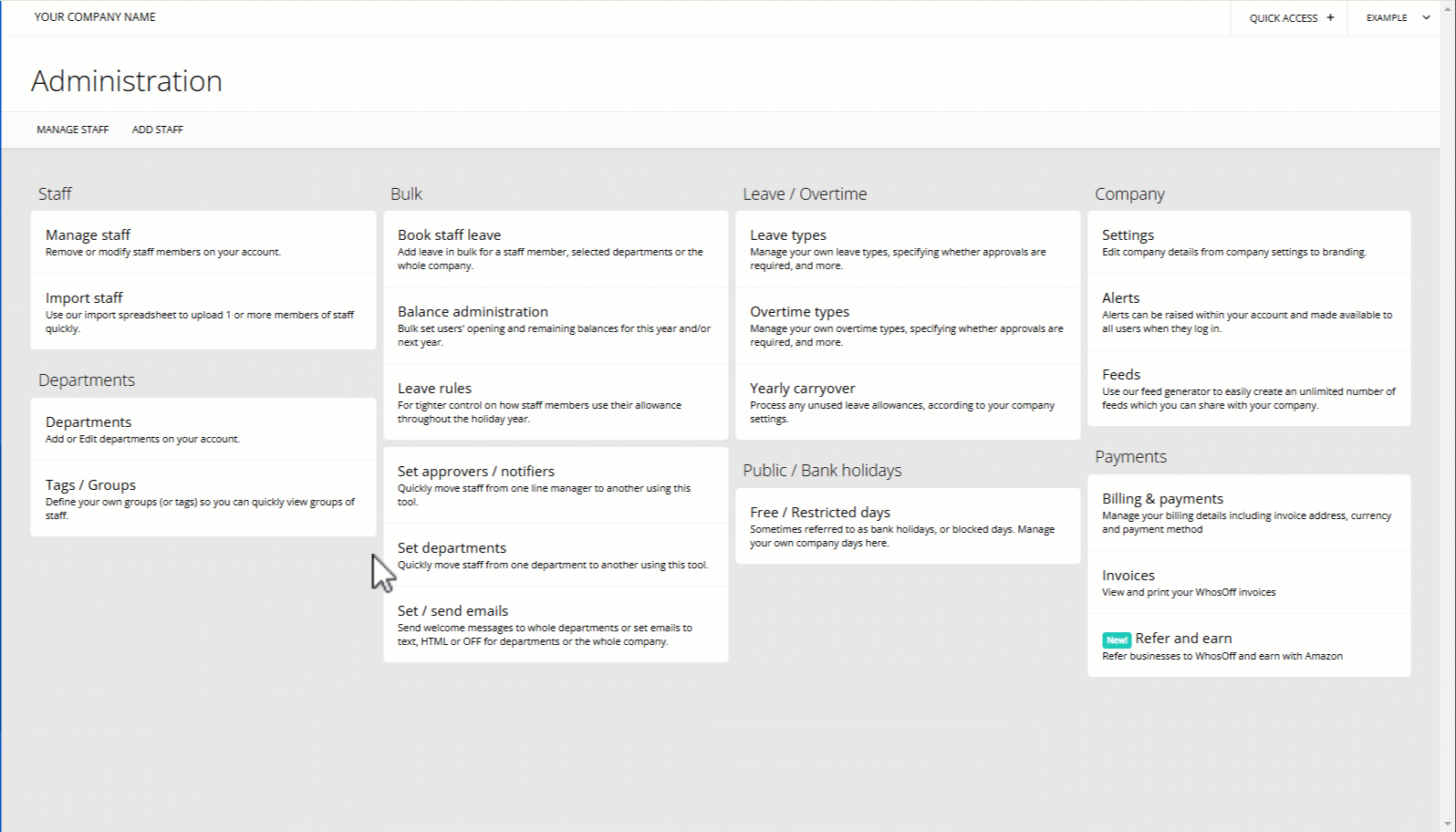
PLATFORMS
Web / OnlineCATEGORIES
Bulk OptionsPHRASES
bulk update, new department, update department, swap department, change department, change teamSimilar articles
Super users can quickly change the approver for multiple staff, or a whole department using the bulk options.
