Super users can set next year's leave for staff at any time during the current year, the quickest/easiest way to add the leave is using the Balance Administration feature within the Bulk tools.
This feature allows you to either copy the Opening balance from this year to next year's Opening and Remaining or set all Opening and Remaining balances to a single value by department.
To access the Balance Administration tool you can;
- Login to your WhosOff account
- Click on Administration on the Left Hand menu
- Click on Admin Dashboard
- Under the heading Bulk click on Balance Administration
On the resulting page, use the Department drop down to select which staff members you would like to manage allowances for, either All Departments or a specific department.
Immediately after selecting your department(s) click on Search. This will display all staff based on your selection and in line with each staff member you will see their;
- Opening Balance This Year
- Remaining Balance This Year
- Opening Balance Next Year
- Remaining Balance Next Year
Where you can then either manually enter the required balances, or make any adjustments to existing balances where necessary. Alternatively, there are 2 options you can use on the right hand side of the page under Set Allowances using the Set Option drop down first to select.
- Prep. with Prev. Year - This will copy the Opening Balance (this does not include any Carryover) and apply it to this year's Opening and Remaining Balances
- Prep. with value - This will allow you to set a whole value to each staff member, e.g. everyone in Sales Dept. receives 25 Days.
Once you've specified your selection(s) you can click on Set Option and then click on Save Changes.
You may after or instead of, manually change any values as you wish by typing directly into the staff member's balance fields. When setting up a new balance it is important to enter the same Opening and Remaining value.
** Do not add any rollover / carryover values at this point, we have a separate feature to do this for your company, see our Yearly carryover article **You can also use this page to increase users' balances, for example if you wanted to add 1 day to each staff member's allowance you could increase the Opening and Remaining balance by 1. Make sure to take into account any leave the user has already booked, so if their allowance is currently 20 Opening, 12 Remaining you would increase this to 21 Opening, 13 Remaining.
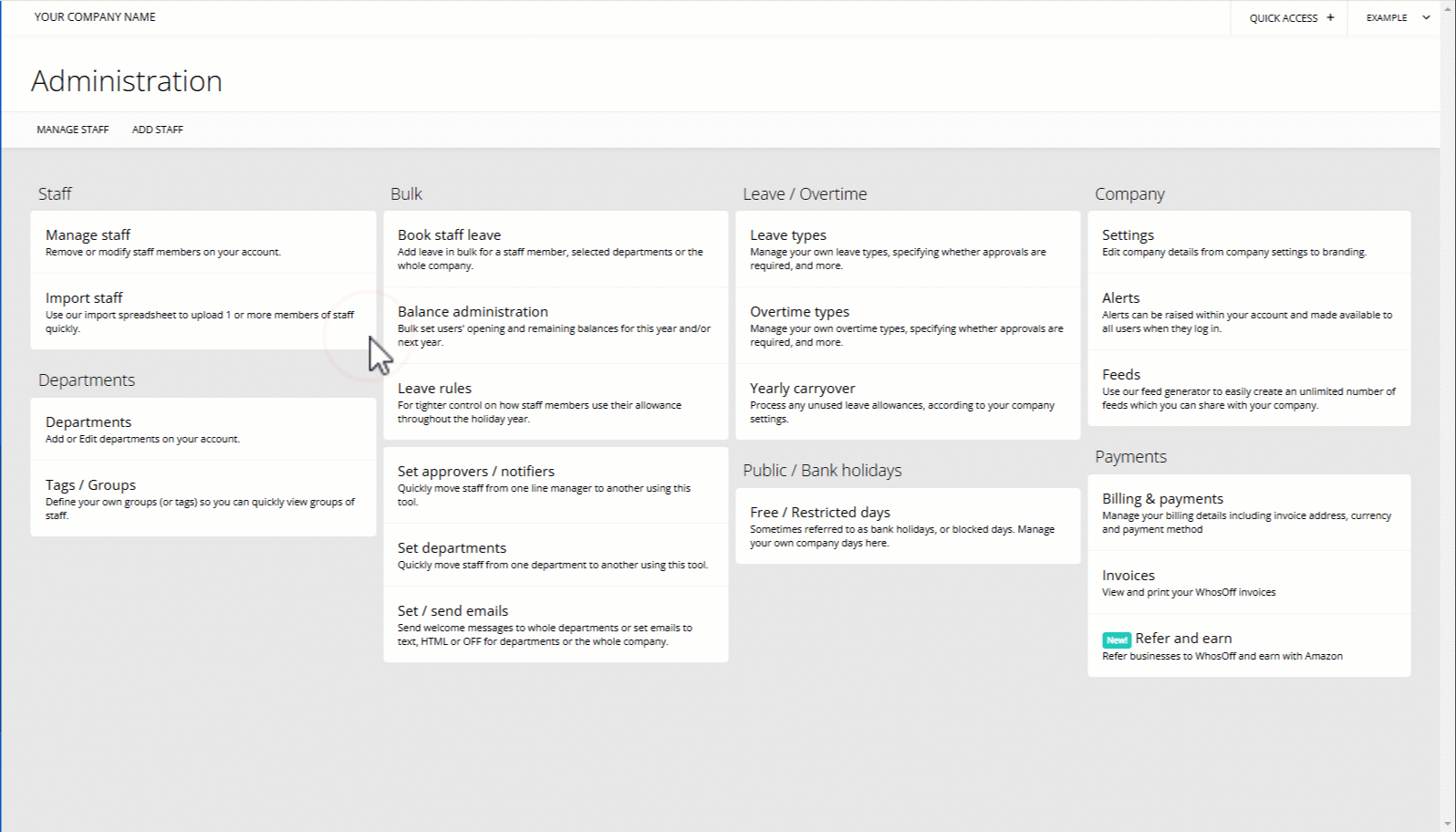
PLATFORMS
Web / OnlineCATEGORIES
Bulk OptionsPHRASES
leave, next year, yearly, mass update, year, increase, balances, bulk allowanceSimilar articles
Approvers who have been given extra permissions can manage leave on behalf of the users that they approve.
This article covers some of the new ways to carry out actions commonly performed by super users, in the new version of WhosOff.
How to create leave types, as well as the various settings that can be chosen.
Depending on whether your leave request has been approved, or whether the leave is in the past will affect how the system expects you to cancel your requests.
This article covers submitting your own leave requests.
Super users can enter leave on any user's behalf, this allows them to add leave in the past, add more leave than the user has remaining or override any restrictions.
