In WhosOff you are able to submit your time off and have it sent to your Approver for approval (depending on the leave type settings).
TO REQUEST LEAVE
Login to your WhosOff account
- Click on the plus (+) icon in the top right hand corner of your screen (you can also tap Request Leave along the top of your Dashboard)
- From the Quick Access menu click Submit Leave Request
- Your Right Hand menu will then be presented to you (this is a theme throughout WhosOff whereby your Right Hand menu allows for managing a leave request)
- To carry out the submission, proceed as follows;
- What type of leave do you want to book? - Holiday / Vacation
- When should it start? - Select your Start Date
- For how long? - There are a few duration options available to you:
- All day - Book off the entire day
- Just part of this day (half day) - Will allow you to book half of the day either AM or PM
- A couple of hours - Book off a specific number of hours in 15 minute increments - only available for users with the Hours allowance type or on certain types of leave
- For longer than a day - Allows you to specify a longer duration by selecting an End Date
- Any notes? - Allows you to submit a note entry for the leave request
- Once you've entered your required leave request details, you can click on Check Details
- If you have booked a working day, the system will highlight how much allowance is due to be deducted (depending on your leave type settings).
- If you're happy to proceed you can click on Submit Leave or you can amend any details beforehand to ensure the right information is submitted, alternatively you can click Cancel to stop the submission altogether.
Upon clicking Submit Leave you will be presented with a confirmation message. Depending on the leave type settings, it may be sent to your approver for approval, by email notification, you will also be sent an email confirming your submission.
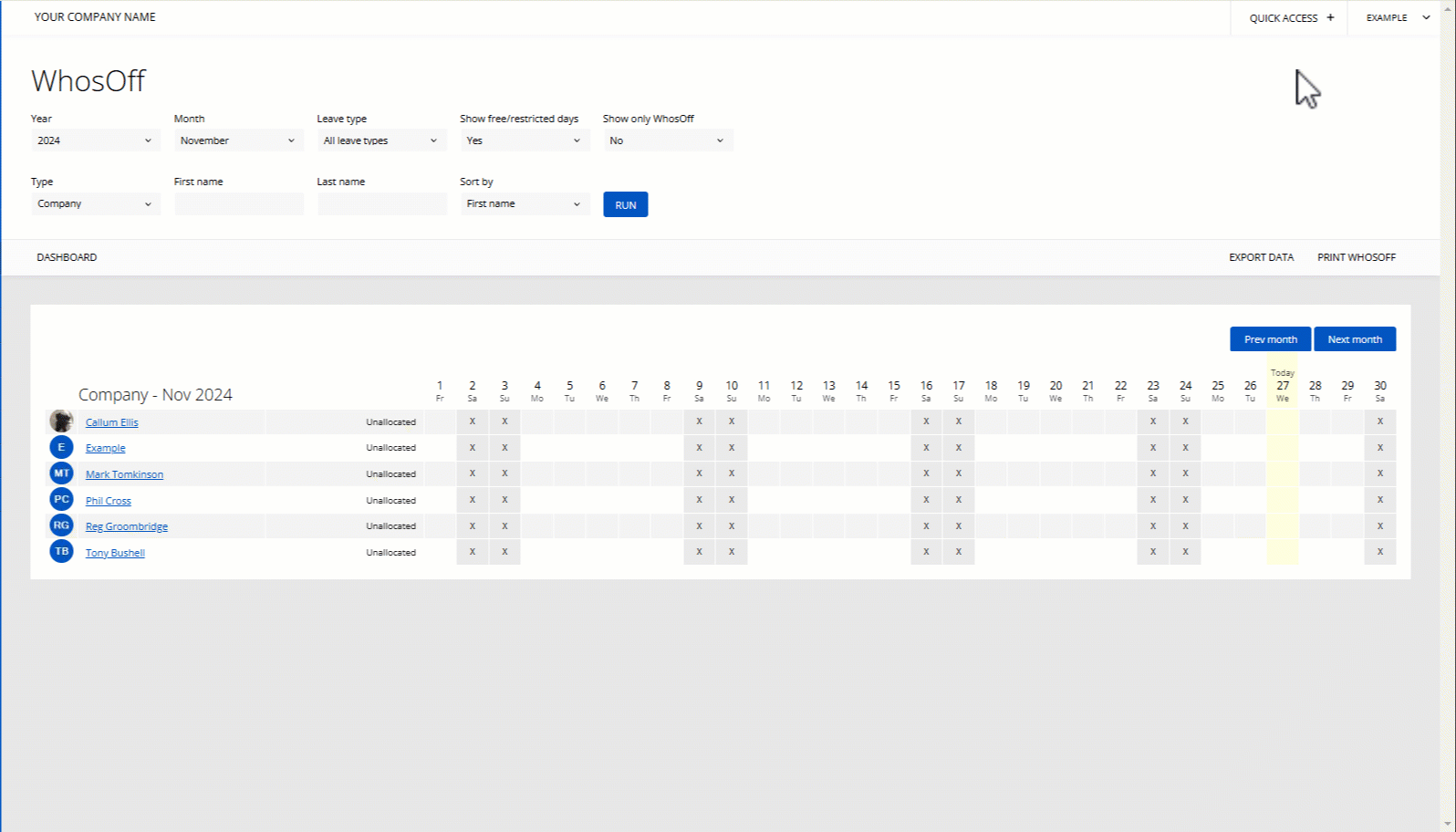
PLATFORMS
Web / OnlineCATEGORIES
LeavePHRASES
leave, submit leave, holiday, request leave, book leave, submit, request, sickSimilar articles