Follow these instructions to configure your OneLogin account to connect to WhosOff for single sign on purposes.
PRE-REQUISITES:
- You will need to have administrator access within your OneLogin account
- You will need to have an existing account on WhosOff
- You will need to be a registered super user on your WhosOff account
Configuration
1. FROM WITHIN YOUR ONELOGIN ACCOUNT
- Login to your OneLogin account
- Ensure you are in the Administration area
- From the Applications menu, click on Applications
- On the right-hand side, click on the Add App button
- Search for and click on WhosOff in the application directory, be sure to add the "SAML2.0" version and not the Form-based auth version.
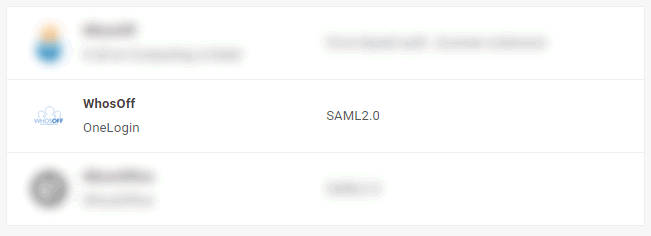
- Under the configuration area, you don't need to make any changes - just click Save (top right).
2. DOWNLOAD YOUR METADATA FILE
- Once the connector has been added to your account, you will then need to download your SAML metadata file.
- From the More Actions menu, click on SAML Metadata
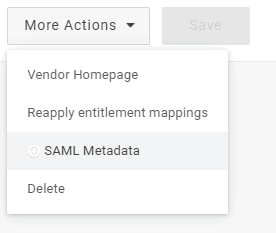
This will download the metadata file to your computer, which you will then need to upload to WhosOff within the next steps so make sure you know where this file is downloaded to.
3. FROM WITHIN YOUR WHOSOFF ACCOUNT
- Login to your WhosOff account
- Click Administration on the left hand menu
- Click Admin dashboard
- On the right of the resulting page, click Company settings
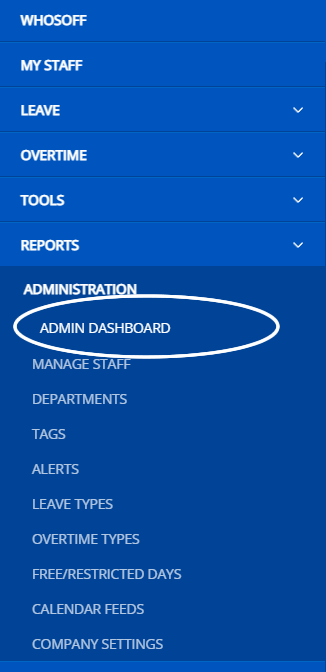
- Click on the Single Sign On tab (left hand side)
- From the SSO provider drop down, select OneLogin and click on Activate SSO.
4. COMPLETE YOUR CONFIGURATION
- You will be prompted to supply your Meta Data file
- Click on the Choose file button to locate the file you downloaded earlier
- Once located, click on the Upload button
- If successful, you should receive a confirmation that looks like the following.
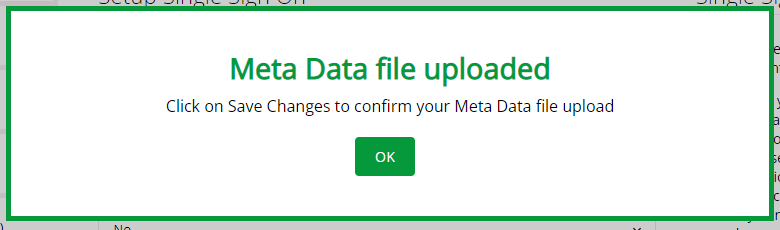
- Click on OK, then on Save changes
Note: If you would like to force users to Authenticate through OneLogin, make sure "Force SAML" is selected as "Yes" then click on Save Changes.
If you require any assistance whilst setting up your OneLogin SSO integration with WhosOff, drop our support team an email.
PLATFORMS
Web / OnlineCATEGORIES
3rd Party IntegrationsPHRASES
sso, saml, onelogin, single sign onSimilar articles
Companies using the Okta service can integrate their WhosOff, for Single Sign On purposes.
Companies using the Azure service can integrate their WhosOff, for Single Sign On purposes.
Companies using the Auth0 service can integrate their WhosOff, for Single Sign On purposes.
This article explains how to setup/configure your local server to integrate with WhosOff in order for your Active Directory users to access their WhosOff account without the need for separate login information.
Use these instructions to configure your Google Business Apps with WhosOff for single sign on.
Companies using Google Workspace can integrate their WhosOff account, for Single Sign On purposes.
