Leave reports and views are displayed between a date range, these dates are defaulted to your company year so if your company year starts on the 1st January then the dates will be set from the 1st January to the 31st December. If the leave entry you are looking for does not appear on the view there are two reasons for this.
- If the leave you are looking for has not been approved, try checking the "View Pending Leave" option on the filter.
- If the leave falls outside of the date range shown on screen you can edit the range by clicking in the appropriate date field and selecting a new date from the calendar that appears.
Staff Members
If you are looking to adjust the date ranges on the "My Leave" area of WhosOff, as you can see from the following screen shot, the filter area is located to the top right of the screen.
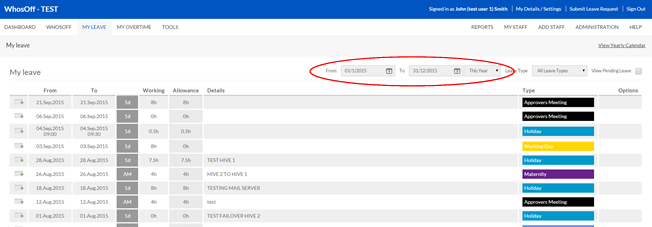
Super Users
If you are trying to locate leave for another staff member using the administration tools, you will find the filter controls located in the same place as above on the relative screen.
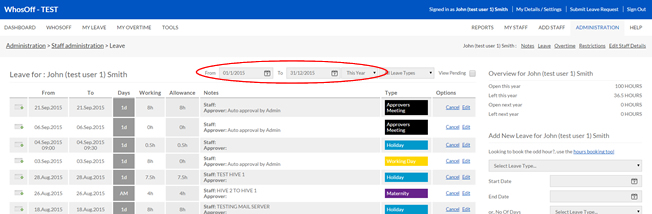
PLATFORMS
Web / OnlineCATEGORIES
PHRASES
leave, leave not showing, company year, leave missingSimilar articles