If you previously booked leave using the "Bulk Book Leave" tool you may find you need to cancel it for the whole company, or for a single department. Using the Cancel Bulk Booked Leave tool you can quickly remove any leave that was submitted in bulk.
To cancel leave that has been booked in bulk;
- After logging in, click on the Administration tab.
- Under staff administration, click on Bulk Book Staff Leave
- Click the link at the top right, Cancel Bulk Booked Leave.
- Leave Date - the date the leave is booked for
- Duration - whether the whole day or half a day has been booked
- Department - which department that line refers to
- Leave Type - which leave type has been booked
- # Staff Booked - how many staff had leave added at the time the bulk book tool was used (this doesn't take into account any individual leave entries or cancelled since)
- Notes - what notes, if any, were included when the leave was booked
- Date Created - the date the bulk book tool was used to add that leave entry
- Created by - which Super User added the leave (if this is blank, the person has been deleted)
- Options - you may choose to either;
- Cancel an entry, which will send emails to the staff member, their Approver and Notifiers (based on the leave types email settings)
- Delete the entry, which will simply remove it without sending emails.
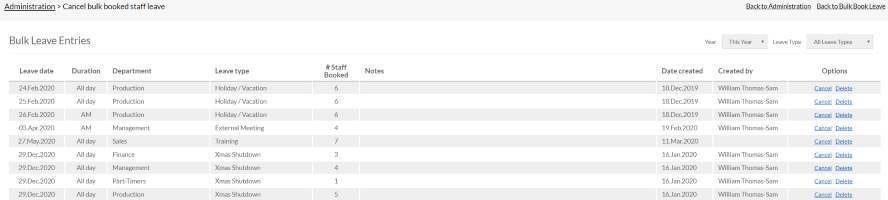
PLATFORMS
CATEGORIES
PHRASES
christmas, bank holidays, bulk, cancel leaveSimilar articles