If you have an account with Google Calendars you are able to subscribe to a calendar feed that you have setup within WhosOff. In order to subscribe to a feed you will need to follow the steps below.
Important Note: It is possible for staff members to share the link outside the organisation and also for staff members who have left to still be able to access the calendar feeds.
Which feeds are available to me?
In order to establish which feeds are available to you, follow these steps:
- Login to your WhosOff account.
- Click on the "Tools" tab.
- Under Calendar Feeds will be listed the feeds that you are able to subscribe to (as shown below).
If there are no feeds listed on this screen you can contact your Super User and request a feed be created by them (as in our Knowledgebase Article)
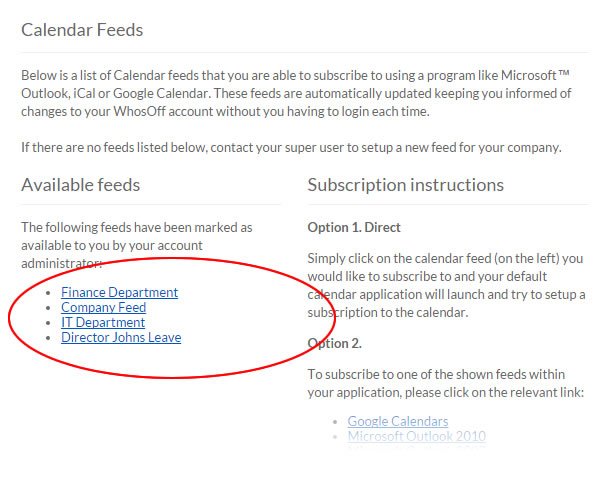
Screenshot: Staff tools page showing available calendar feeds
How often are the feeds updated?
Feeds are automatically updated by Google. In our experience, Google collects the data approximately once a day at around 04:00hours GMT.
How do I subscribe to an available feed?
To subscribe to a calendar feed that is available to you, follow these steps (you will need to have opened Google Calendars, and be logged into your WhosOff account):
- In WhosOff, from the tools page (mentioned aboved) locate the feed you would like create a subscription to.
- Right click on the feed and select
- "Copy Link" if you are using Microsoft Edge
- "Copy link address" if you are using Chrome
- "Copy link location" if you are using Firefox
- "Copy Link" if you are using Safari
- In Google Calendars, under Other Calendars from the left hand side, select the drop-down "Arrow", then select the Add by Url option (shown below).
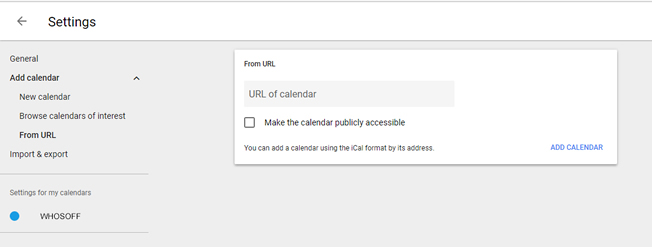
Screenshot: Step 1 in subscribing to a WhosOff Calendar Feed in Google
- A popup will appear titled "Add by URL", in the space provided paste in the feed link by right clicking on the text field and selecting "Paste" from the menu (or press CTRL + V), then click on "Add Calendar".
- Confirmation that the new calendar subscription has been successful will appear at the top of the screen once Google has checked that the link is valid.
- Google will then start to extract the feed from WhosOff on an interval that matches your activity within Google Calendars.
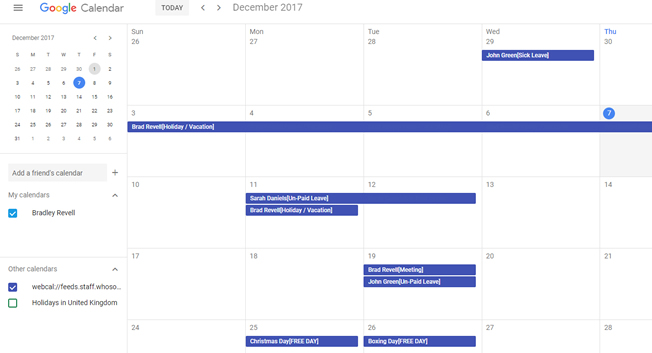
Screenshot: Google Calendars showing the new feed subscription from WhosOff
PLATFORMS
CATEGORIES
PHRASES
calendar, feeds, google, subscribe, calendarsSimilar articles
Setup and subscribe to your WhosOff calendar using Microsoft Outlook
Find out how to setup and subscribe to your WhosOff calendar through Office 365.
To view leave from WhosOff in an external calendar platform, a super user can set up calendar feeds.
