Use our feed generator to easily create an unlimited number of calendar feeds that allow you to share your companies leave data in either Outlook® or Google®.
You can create feeds for the whole company, a department or an individual member of staff, then allow staff members to subscribe to the feeds. Staff members can visit the Tools section to find feeds that you have made available to them.
Staffing calendars can be shared to staff outside of WhosOff by setting up and managing Calendar Feeds, by following the steps below you will be able to share this information with other members in your company.
Important Note: It is possible for staff members to share the link outside the organisation and also for staff members who have left to still be able to access the calendar feeds.
- Login to your WhosOff Account.
- Click on the "Administration" tab.
- Under Setup/Alerts/Feeds click on 'Manage Calendar Feeds'.
- You will then be presented with the feeds that have been setup for your company (you may have none at this stage).
- On the right hand side is a form to setup new feeds 'Create New Calendar', complete this form supplying the following information:
Type 1 - Department (This option will create a calendar feed for all the staff members' leave within the selected department, you also have the option to make this feed only available to the specific Department)
- Department
- Duration*: 2 or 3 Months
Type 2 - Tag (This option will create a calendar feed based on the leave for the selected Tag, you also have the option to make this feed only available to the specific Tag)
- Tag
- Duration*: 2 or 3 Months
Type 3- Staff (This option will create a calendar feed based on the leave for the selected staff member, you also have the option to make this feed only available to the specific person)
- Staff Member
- Duration*: 2 or 3 Months
Type 4 - Company (This option will create a calendar feed for all staff members's leave within the company)
- Duration*: 2 or 3 Months
- Link visible to: Approvers / Super Users, Super Users or All Users (this is who will see the link in their Tools page)
- Leave to Show: Leave Type Setup, All Leave, a Selected Leave Type (This option determines what leave will be displayed on the feed: either following the rules you have setup in your leave types / all leave will be displayed or a single selected leave type).
- Feed Title: Here you can specify a title for the feed that will help users to identify the feed when they visit their tools page.
- Time zone: Select which Time zone you would like the events in the calendar to be shown in, this allows you to create a calendar feed showing times and events in your local time.
* The Feed Duration is how far Forward or Previous in advance you can view leave in your Feed (dependant on User Numbers).
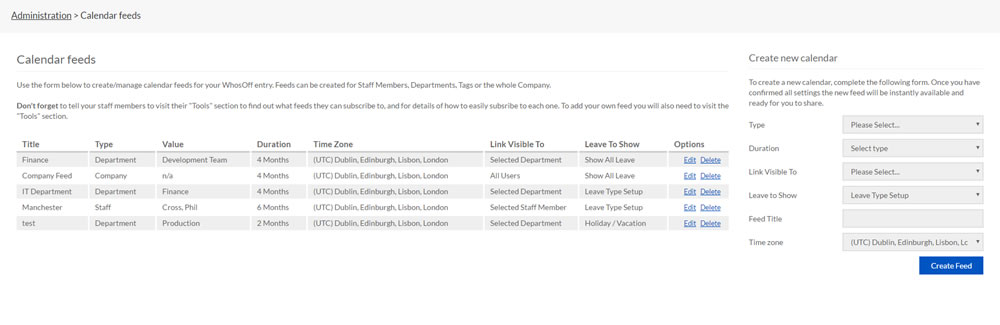
Screenshot: Administration > Calendar Feeds overview
Related Articles
How to subscribe to these feeds using;
- Microsoft Outlook 2007
- Microsoft Outlook 2010
- Microsoft Outlook 2013
- Microsoft Outlook 2016
- Microsoft Office 365
- Google Calendars
- iCal / Mac OS Calendar
PLATFORMS
CATEGORIES
PHRASES
calendar feeds, feeds, outlook feed, feedSimilar articles
