If you need to Approve / Decline any overtime requests that your staff members have submitted within their WhosOff account, follow these simple steps to access any pending overtime requests that require your attention.
Instructions
- Ensure you are logged into your account
- Tap on the Menu Toggle icon
- From the menu, tap on Pending Overtime
As a Super User you will be able to select All Staff as well as your own staff, allowing you to approve anyone's Overtime in the system. - On the resulting page tap on the desired Overtime request
- From here you will see any details relating to that Overtime request.
- At the bottom of the request you can select the outcome (Approve, Decline or Cancel) as well as enter your Notes (if applicable)
- Confirm your decision via the on screen prompt
- The system will then confirm to you that your Overtime has been processed.
Visual Overview
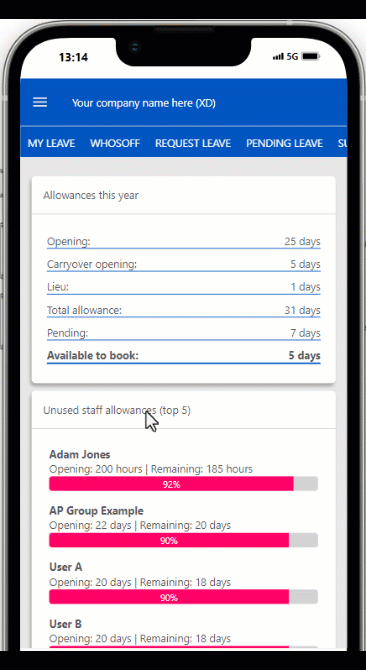
PLATFORMS
AndroidIOS
Mobile
CATEGORIES
OvertimePHRASES
Overtime, approve, pending, manageSimilar articles
Add / edit / cancel leave for Approvers
Approvers who have been given extra permissions can manage leave on behalf of the users that they approve.
Different Approver Levels
This article covers the additional permissions approvers can be given, beyond simply approving and declining leave & overtime.
How to Submit Overtime
This article covers submitting your own overtime requests.
How to Approve Overtime
This article covers processing pending overtime that your direct reports have requested.
Setting up your Overtime Types
How to create overtime types, as well as the various settings that can be chosen.
