You can track and manage as many different types of leave as you need to within WhosOff and there are multiple customisation options available on each leave type such as being able to book certain types of leave by the hour, and others based on your staff member's allowance type (days or hours).
ADDING A LEAVE TYPE
- Login to your WhosOff account
- Click on Administration on the Left Hand menu
- Click on Leave Types
- On the resulting page, you will see a list of default leave types to get you started (plus any you may have added during the initial setup process);
- Holiday / Vacation
- Sick Leave
These can be Edited / Deleted (if no leave has been booked against them) or added to at any time.
To add new leave types click on Add Leave Type. You can then begin to enter details of the new leave type, there are multiple options that can help you manage absence better. These include the following;
DETAILS
- Name - Enter the name of the leave type
- Code - Enter a 1 or 2 character code of how the leave type will be shown on the WhosOff calendar, i.e. Holiday might be shown as H
- Colour - Choose a colour that best represents this leave type
- Status - This allows you to ensure that only the most relevant leave types are currently being managed in WhosOff
- Active - Means that it can actively be used in WhosOff
- Deactivated - Means it can no longer be booked, but will still be visible on WhosOff
- Confirmation Message - Each time a leave request is submitted in the system, you can choose a specific message to be displayed back to the staff member
- Requires approval? - Choose whether the leave type requires approval or not
- Deduct allowance time? - Choose whether this leave type deducts from staff allowances or not
- Can this leave type only be used to book hours? - This allows staff to request the leave type in Hours only, useful for things like Doctors appointments. This is only available for leave types that do not deduct allowance time
- Max. Consecutive Days (or Hours depending on the above setting) - How much time off can be requested in a single booking
- Notes required on request? - Are leave request notes required to be provided on leave requests
- Notes Visible To - Who can see Notes entered on leave requests in the system (based on User Level)
- Available To - Who can request this leave type (based on User Level)
- Seen By - Who can see this leave type in the system (based on User Level)
Regardless of the above permissions, staff will always see their own leave and notes on the WhosOff page and the My Leave page.
RESTRICTION & LEVELS
- Notice Period - This can allow you to request that staff provide a certain number of days notice when booking time off, you can also set this as a negative value to allow staff to backdate their own leave
- Cancellation Period - This can allow you to prevent staff from cancelling leave that occurs within a certain number of days of today's date
- Include for Department Staffing Levels - Choose Yes if you would like this leave type to consider any minimum department levels that have been set up before allowing a leave request to be submitted
EMAIL SETTINGS
These determine who receives an email when this leave type is requested, approved / declined, or cancelled. You can choose from:
- Staff, approver & notifier - notification is sent to the user the leave is for, their approver and their notifier(s), if any
- Staff only - notification is only sent to the user the leave is for
- Staff & approver - notification is sent to the user and their approver, but not to any notifiers
- Approver only - notification is only sent to the approver of the user this leave is for
- None - no emails will be sent when the leave reaches this status
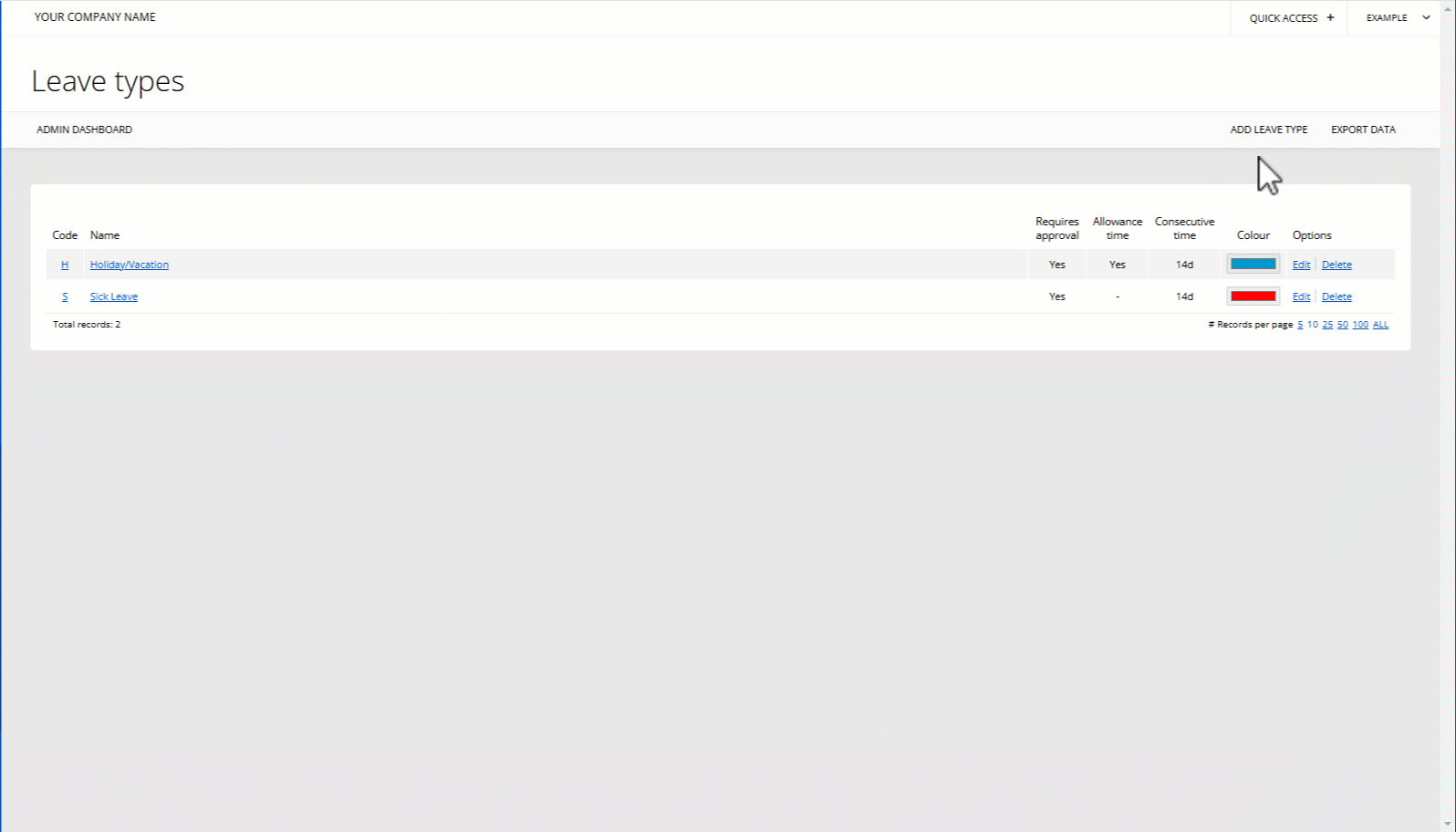
PLATFORMS
Web / OnlineCATEGORIES
AdministrationLeave
PHRASES
email, notifications, levels, restrictions, absence, create leave type, new leave, add leave typeSimilar articles
Widgets allow you to customise your dashboard to show the most relevant information.
This article covers sending out welcome messages to staff, individually and in bulk.
Common reasons you may not see an expected WhosOff email.
While users only have one approver, super users can choose up to 2 individuals to receive notifications about a user's leave requests.
Super users can extract their monthly WhosOff invoices from within their WhosOff account.
