If you have previously subscribed to a calendar feed displaying your company's WhosOff data within applications like Google Calendar or Outlook, and are now seeing the message "Feed does not exist, please remove subscription", then you are subscribed to a feed that no longer exists; you will need to remove and re-subscribe to your company's calendar feed.
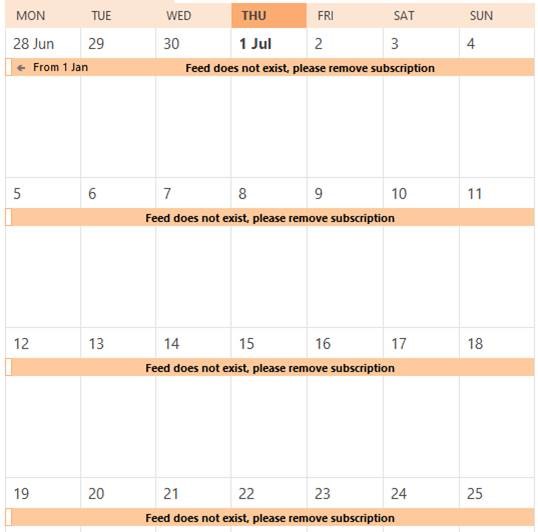
Screenshot: Invalid calendar feed, when subscribed in MicrosoftOutlook
This process will differ, depending on whether you subscribe using Outlook, Google Calendars or another calendar platform.
First, you will need to find and remove the existing calendar feed from your calendar.
- If you are using Outlook, navigate to File > Account Settings > Internet Calendars > click on the relevant calendar and click Remove.
- If you are using Google Calendars, find the WhosOff feed in your 'Other calendars' section on the left and click the 'X', then click Remove calendar.
Then, you can use any of the following articles to re-add the calendar feed to your account:
- Outlook (KB Article W02569_N14381)
- Google Calendars (KB Article W02569_N14330)
- iCal (KB Article W02569_N14369)
- iPhone (KB Article W02569_N14360).
PLATFORMS
CATEGORIES
PHRASES
feed does not exist, calendar feed, calendar unavailable, broken link