Within WhosOff any Approvers and Super users can quickly gain access to reports that will display their staff leave entitlements, to run this sort of report you can follow these steps.
- Log in to your WhosOff account
- Click Reports on the Left Hand menu
- Click Reports Dashboard
- Under the Breakdown section, click Allowances
- This will show the allowances for the whole company by default but you can use the filters at the top to select a specific department, staff member or just the staff you approve*
- Click Search.
* Depending on your Cross Department View settings, Approvers may only be able to run reports for their own Department and / or the Staff they directly approve for, super users will always be able to run reports for the whole company.
A view of the report can be seen below.
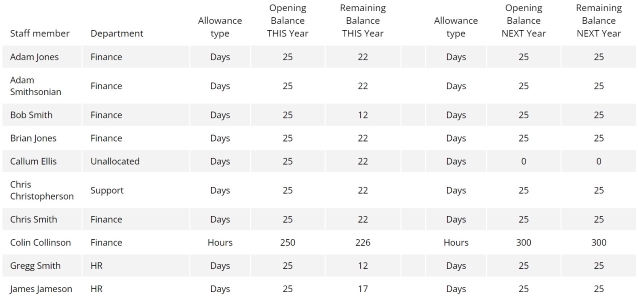
If you wish to print the report click Print Report at the top right. You can also Export the data to a .CSV or .XLSX spreadsheet.

PLATFORMS
Web / OnlineCATEGORIES
Reporting / ReportsPHRASES
allowance report, allowances, balances, staff balance report, leave entitlement, user balances