The new user interface (UI) brings a consistent experience across all functions within your WhosOff account. Our aim is to make navigation easier for all users and make tasks easier for employees and managers to carry out. Below is an introduction to some of the features you will experience whilst using your account.
TOP NAVIGATION
This consists of two elements, the first is accessed via the plus (+) sign in the header, next to your login name and provides quick access to the features most used by our users. The items on the menu will reflect your user permissions.
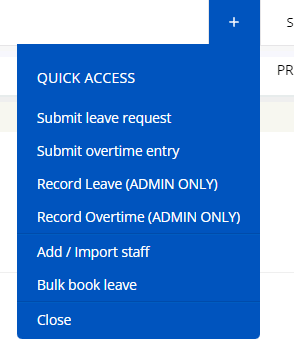
The second element resides underneath the page title and search element. This element changes with each page you visit within your account and will contain quick links related to the area you are currently using, with the exception to the Dashboard (as show below).

SIDE NAVIGATION
This is the main navigation within WhosOff and will contain access to all of the areas/features you have available to your account. Where you see the down arrow ( ) indicates there are sub-elements within the menu, clicking on an element with this symbol will reveal the additional navigational items.
) indicates there are sub-elements within the menu, clicking on an element with this symbol will reveal the additional navigational items.
Also on this menu (top left) you will see a pin icon (![]() ), this allows you to collapse the side navigation in order to see full screen the information you are viewing, for example, the WhosOff page, or a report.
), this allows you to collapse the side navigation in order to see full screen the information you are viewing, for example, the WhosOff page, or a report.
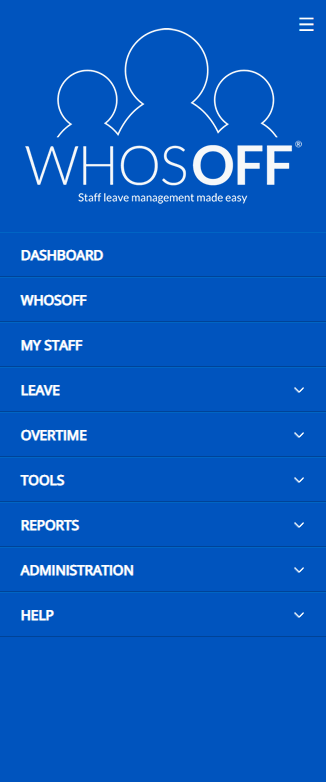
EXPORTING
When you are viewing specified data views within your account, you will have the option to export data via the Export Data option, located in the Top Navigation element.
By clicking this element you will be presented with a message similar to the below screenshot whereby you will be able to choose whether to export your data in a CSV or XLSX format.
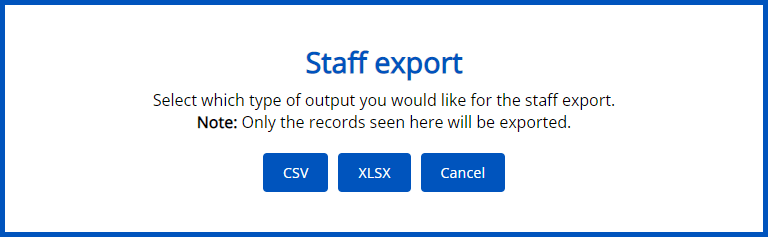
PAGING

Also when viewing specified data views you will have the option of how many records to display on one page, like the example above. You can choose to display 5, 10, 25, 50, 100 or ALL records on the page.
HELP
All users of the WhosOff application will have access to at least some of the help articles available, accessible via the Help area. This area also contains forms for users to contact their line manager or contact WhosOff support.
Account super users will also have the option to download/print the User Guides for the different user levels within the system.
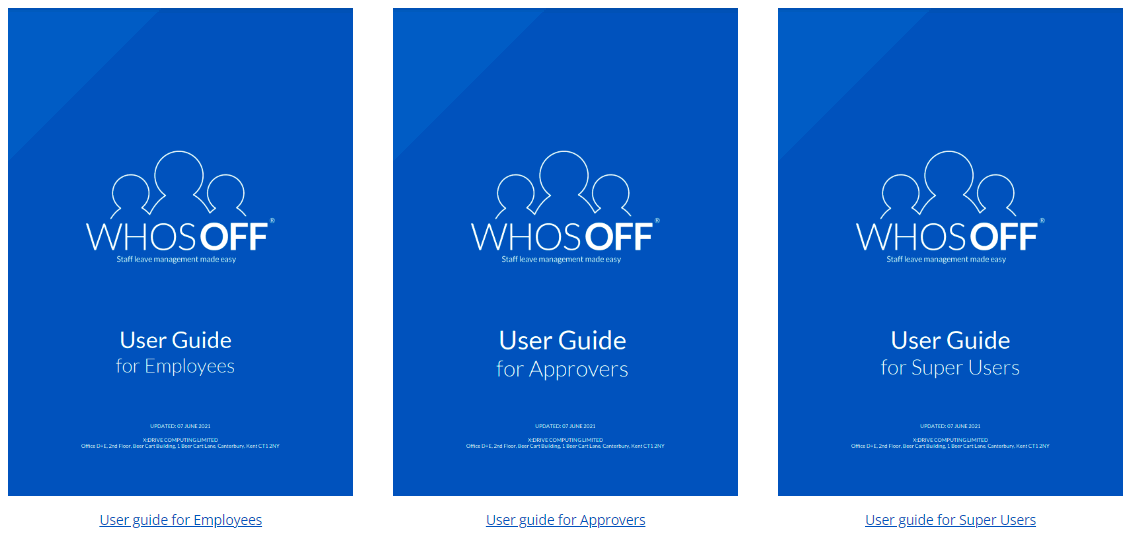
Should you require any further assistance with your account, please contact our support team.
PLATFORMS
Web / OnlineCATEGORIES
Getting StartedPHRASES
experience, navigation, user interface, interface, new look, UI, introduction, menu, user guide