Within WhosOff, staff can record their allowance in either Days or Hours. Only a Super User may switch staff from days to hours.
As switching a staff member's allowance type will remove any leave and overtime data it is advisable to print a report of the staff member's leave and overtime presently entered onto WhosOff.
To switch a user from days to hours;
- Sign in as a Super User.
- Click the 'Administration' tab
- Under 'Staff Administration', click 'Manage Staff Members'
- If necessary, select the department or tag of the staff member(s) you wish to switch.
- Click the name or click 'Edit' in line with the staff member you wish to switch to display their details.
- Under 'Leave Entitlement' , click 'HOURS' from the drop down list selector. This will blank the 'Opening balance' boxes ready for the new Hours allowance to be inserted.
- Complete the Remaining and Opening balances for This Year and Next Year in hours.
- Then under 'Working Days / Hours' complete the staff member's working hours per day (this is the number of hours that will be deducted if they book that day off).
- Click 'Save Changes'.
- An orange warning panel will appear informing you that changes will be made to the staff member's record and a record of their leave and overtime records should be run prior to changing from days to hours. If you have not aleady done this, then click the links supplied .
- If you wish to continue click the tickbox in the panel and click 'Save Changes' .
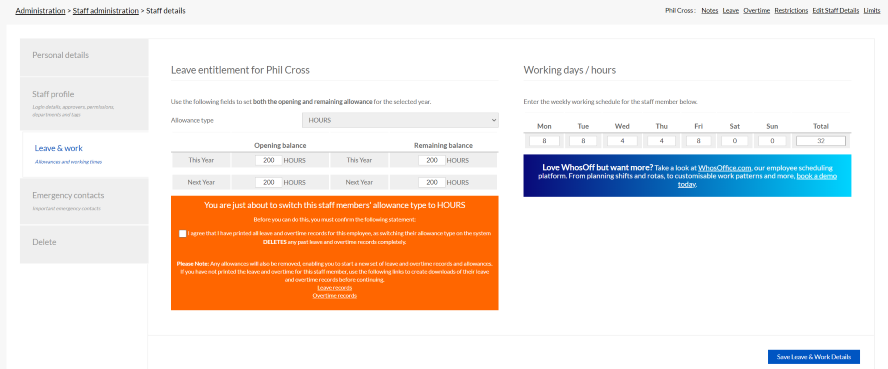
PLATFORMS
CATEGORIES
PHRASES
convert, switch allowance, change to hours