If your company policy allows, you are able to report another member off for up to 1 day (for the current day). The type of leave you can book off for another staff member is determind by your Super User (often Sick Leave).
To report another staff member off today, you can follow these steps:
- Login to your WhosOff account.
- Click on the "Tools" tab.
- On the right hand side, if enabled, you will see that you are able to report another staff member off and the particular leave type will be displayed (see screenshot below).
- The date of leave is always populated with today and using the form you can specify the following:
- Which Department the staff member is in
- The Staff Member taking the leave
- The Duration of the leave I.e 1/2 day or a full day.
- Notes relating to this leave, e.g. "Phoned in Sick".
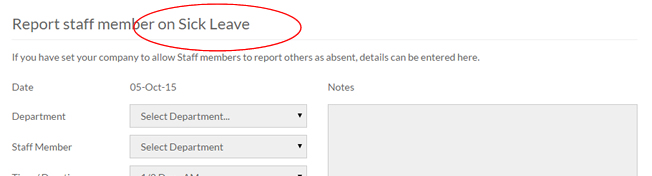
Screenshot: Tools page showing which leave is available for me to report another staff member on leave.
Super Users - How to setup this facility for staff members
As a super user within WhosOff you are able to specify whether users are able to report other staff members off using the tool above, and if so, which leave type they are able to report. To set this up you can follow these steps:
- Login to your WhosOff account.
- Click on the "Administration" tab and click Company Details
- On the resulting page click the "WhosOff Setup" tab.
- Under the Absence Recording heading you can specify which one of your companies' 'Leave Types' are able to be reported.
- From here you can also choose which level of user is able to record leave on behalf of staff in other departments using the "Cross Dept. Recording" option.
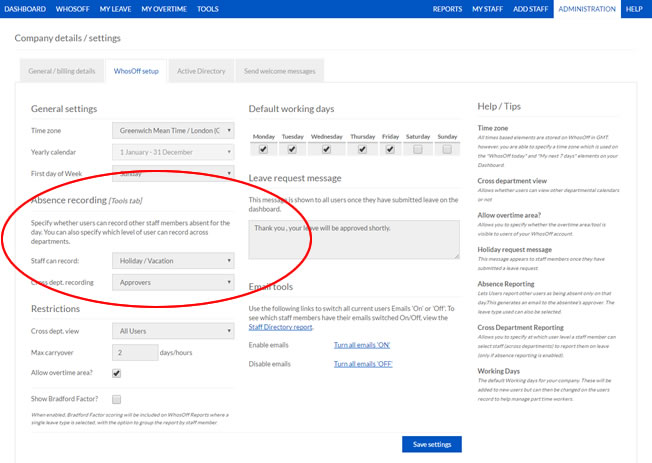
Screenshot: Company details page showing absence reporting option and available leave types.
PLATFORMS
CATEGORIES
PHRASES
report staff member, sick leave